Ready for Free 10-Leads Challenge?
Try it NowHow to Use Advanced Search Techniques to Find the Email You Need?
Do you find it difficult to find emails with just one click online? You need not worry anymore because we will guide you through the process of using advanced search techniques to find any email you need. An email finder allows you to acquire the exact email address by parsing the HTML webpages to find the emails published on the internet. With a diverse tool like email finder, you can easily generate more leads and reach out to potential marketing leads on time.

Filtering out the potential prospects’ emails can take days, consuming a considerable amount of time and effort. So, it is easier to find emails through an email finder software, which may boost your workflow and mitigate the manual efforts of finding each one of them for hours. Today, up to 33% of marketers send emails every week to improve their business operation from email marketing strategy.
Advanced Search to Find Email
Here are some popular advanced search techniques that you can use to find email address of any prospect for your business:
1. Set Up Advanced Search Operators in Your Email Client
The Google search operators enable your organization to gain insights on finding backlinks, supporting SEO audits, and on-page optimizations. The Gmail search operators are basically text strings made with symbols or words that ease the process of searching for emails. The search operators are an advanced option when you try to be specific with the punctuations to find emails. Over 26% of emails are opened with Gmail,
Gmail search operators modify your search by filtering your results to an accurate match, thus reducing the manual need for searching a Gmail account or your inbox for hours. Usually, when you go to your emails, you will find a search bar where you can search conversations from a particular name or service. However, there is also an advanced search option in the right-hand corner that allows you to search the message from a specific sender by typing in the email address of the person, a particular sentence, subject line used in the conversation, an attachment, or even a quoted keyword to find the chat.
Hence, using advanced search operators in your emails helps you quickly find the conversation with your client by typing a specific message or word, accessing the email according to the theme discussed in the chat forum, by using a specific subject line, or by typing in the file type in the search bar icon.
2. Use Boolean Search to Find Emails

Boolean search enables the system users to combine specific keywords with advanced search operators such as AND and OR. To use Boolean search to find emails, you need to have the specific keywords that are mentioned in the conversation in double quotation marks. Then, you should click on Boolean under the type of searches after you type the keyword within the quotation marks. Finally, tap on the search button to generate desired results.
Some of the common terms and symbols used for Boolean search are:
- OR
- AND
- NEAR
- AND NOT
- Quotation Mark
- Parentheses to find complex search equations
3. Use Search Wildcards for More Precise Searching
Wildcard characters are used when you cannot remember the keyword or specific name to be mentioned between quotation marks. Here, wildcards help you find emails more precisely. They are usually used as a substitute when you mention a keyword that may be spelled differently but has the same meaning.
Here are the key wild card characters to find emails without a hassle:
- Asterisk with a common prefix or suffix (*)
- Double Asterisk (**)
- Question Mark (?)
- Bracket [ ]
- Exclamation Mark inside the brackets (!)
- Hyphen to range the ascending order (-)
- Hash to match the numeric numbers (#)
4. Use the “Search By Date” Feature to Find Old Emails
This feature helps you quickly find emails by the date if it's too old and you do not remember any keyword or subject line.
To find emails using the “search by date” feature:
- Go to the search icon in Gmail
- Tap on the search bar in the right-hand corner
- Tap on the Date Within option in the menu
- Type the period within which that conversation happened
- Type specific dates to find the accurate result
- Type according to the standard YYYY/MM/DD
- Choose whether you want to find the emails posted this date or before this date
- Hit the Enter button
5. Use the “Search By Sender” Feature to Find Emails from a Specific Person
Another way to find emails is by using the “search by sender” feature that allows you to find the exact email sent by a specific person or your client.
To use this feature:
- Go to the search icon in Gmail
- Tap on the search bar in the right-hand corner
- Type From in the Gmail search bar
- Type the name of the sender near the from
- Tap Enter
- Find the exact emails sent by the person
6. Use the “Search By Subject” Feature to Find Emails on a Specific Topic
Search by subject is a great feature that comes in handy when you try to track down a certain email thread to find conversations on a specific topic.
Here is how to use this feature:
- Go to the search icon in Gmail
- Tap on the search bar in the right-hand corner
- Type Subject in the Gmail search bar
- Type a specific subject line related to the conversation you had
- Tap Enter
- Find related email conversations on the topic
7. Use the “Search By Attachment” Feature to Find Emails Through Images or PDFs
The search by attachment feature is helpful when you remember an image of previously shared files in the form of PDFs.
By using this feature, you can easily retrieve the emails by following these simple steps:
- Go to the search icon in Gmail
- Tap on the search bar in the right-hand corner
- Type Has: attachment in the search bar
- Tap Enter
- Find images and PDFs to find results
Summing It Up

It can turn exhaustive to have a pile of messages and track down one of the client’s emails in a few minutes. Here is where Finder.io solves your problem. Finder.io is a great email finder software to seamlessly find emails you need at the right time. The tool has some extended features like an email finder, email verifier, bulk support, domain email search, CRM integration, and lead mining.
Finder.io is your go-to solution as it allows you to find emails associated with domain names, URLs, or articles from anywhere. Automated hunting is one of its best features that enables you to generate email addresses in bulk which saves your time and efforts. With this application, you can easily find emails and verify them in bulk with ease.
Discover Why Finder.io Stands Out
Related Topics

Why Do You Need Email Extractor from Website to Grow Sales?
Email marketing has proven to be the best marketing strategy for acquiring promising leads and also converting those leads into loyal customers. An email extractor from website helps in scraping quality leads from various reliable sources at a fast rate.

8 Major Features to Look for in Any Email Finder Tool
Finding emails or other contact information can be a tedious task for almost everyone. Many companies spend a lot of time and money looking for hidden corners of nuclear weapons and to find the right email address online; whether it is a key person who completes a transaction or a long list of potential customers to better understand themselves.

How Has Cold Emailing Evolved in 2022?
An insightful step by step guide to creating world class newsletters and cold email campaigns that lead to higher open rates, more engagement, more clicks, and more sales.

How To Find Email Addresses By Name: Methods That Actually Work
Unsuccessful email lookups take you nowhere. The possible reason why you cannot find the contact information is that you are doing it the wrong way. Moreover, your target contacts may have made their info challenging to find for reasons best known to them. The best part here is that you can find email addresses by using the right techniques and tools.
Get Access to the
World's Largest Leads Database
Experience unprecedented lead generation capabilities with our robust database of over 500 million leads. Uncover valuable prospects, effortlessly find and verify email addresses, access phone numbers, and drive conversions like never before.
Sign Up Contact Us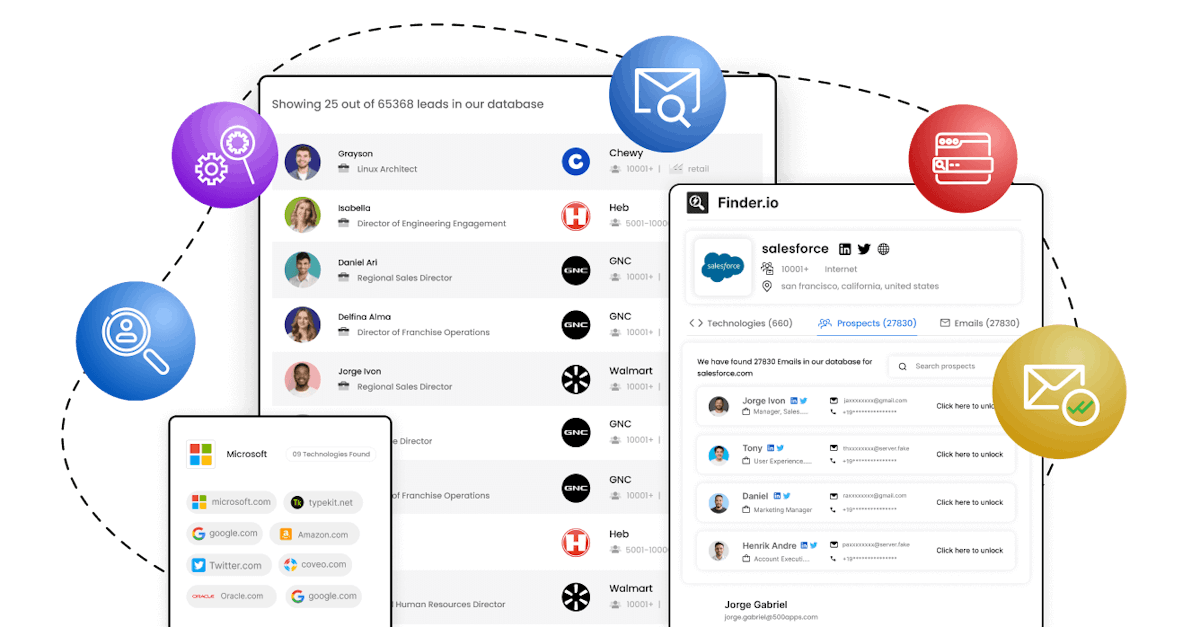
Solutions
Resources
Contact Us
 +1-877-904-4227
+1-877-904-4227  +44-808-169-7676
+44-808-169-7676 +61-1800-413-676
+61-1800-413-676 +91-98668-57778
+91-98668-57778support@finder.io
