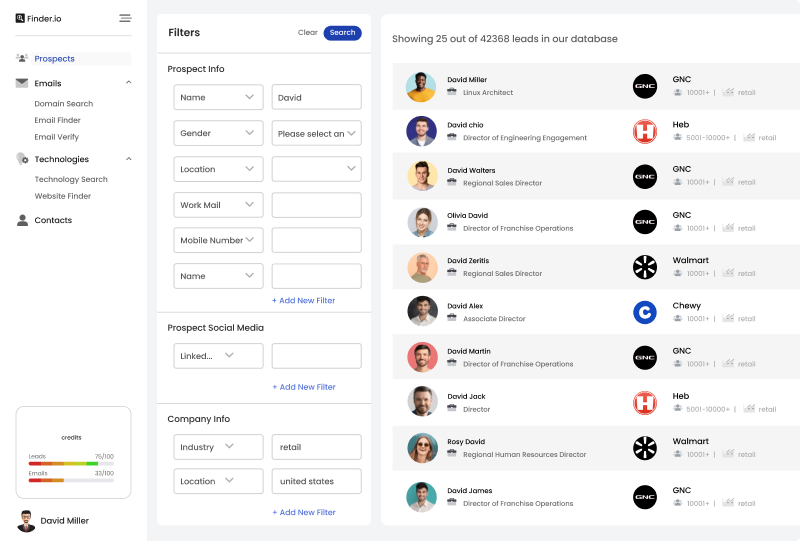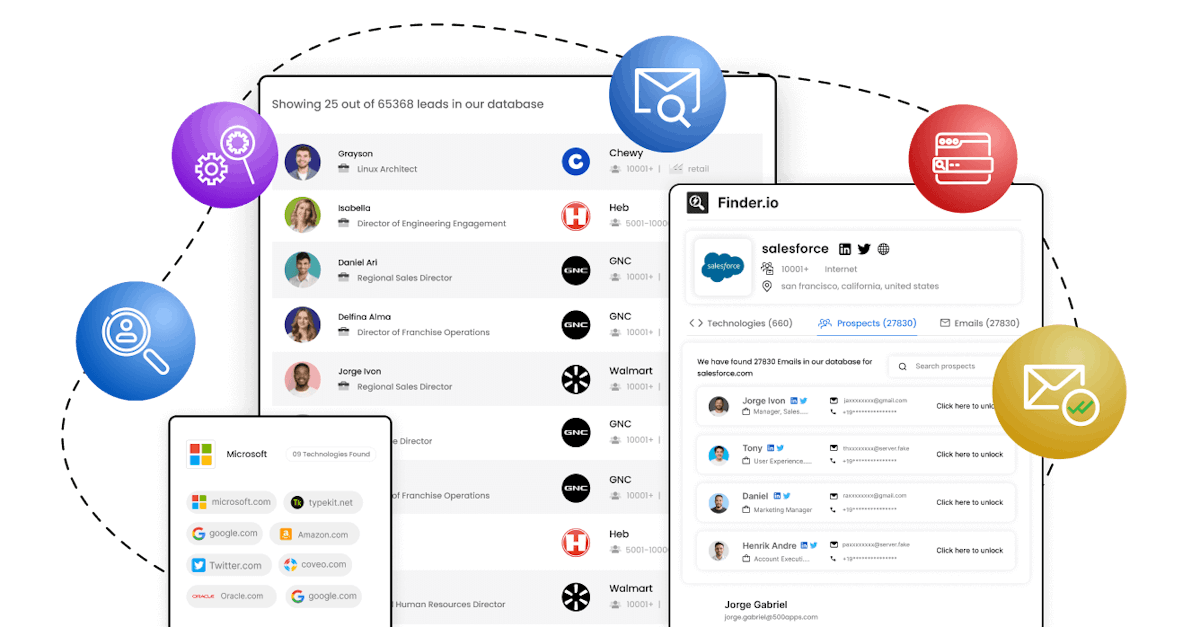We’ve got a plan that’s perfect for you
Accelerate Your Sales Pipeline: Engage with Decision-Makers and Their Teams
$49/month
Basic
Email Credits - 1000 / Leads Credits - 30
Buy planSearch
- Prospect Search
- Email Searches
- Technology Search
- Contacts
- Export to CSV
Integrations
- Browser Extensions
- Salesforce Integration
- Microsoft Dynamics CRM Integration
- API
CRM.io
Support
$99/month
Professional
Email Credits - 2500 / Leads Credits - 60
Buy planSearch
- Prospect Search
- Email Searches
- Technology Search
- Contacts
- Export to CSV
Integrations
- Browser Extensions
- Salesforce Integration
- Microsoft Dynamics CRM Integration
- API
CRM.io
Support
+ Phone
+ Chat
$499/month
Enterprise
Email Credits - 12500 / Leads Credits - 300
Buy planSearch
- Professional Search
- Email Searches
- Technology Search
- Contacts
- Export to CSV
Integrations
- Browser Extensions
- Salesforce Integration
- Microsoft Dynamics CRM Integration
- API
CRM.io
On Demand
Research on Request
Support
+ Phone
+ Chat